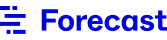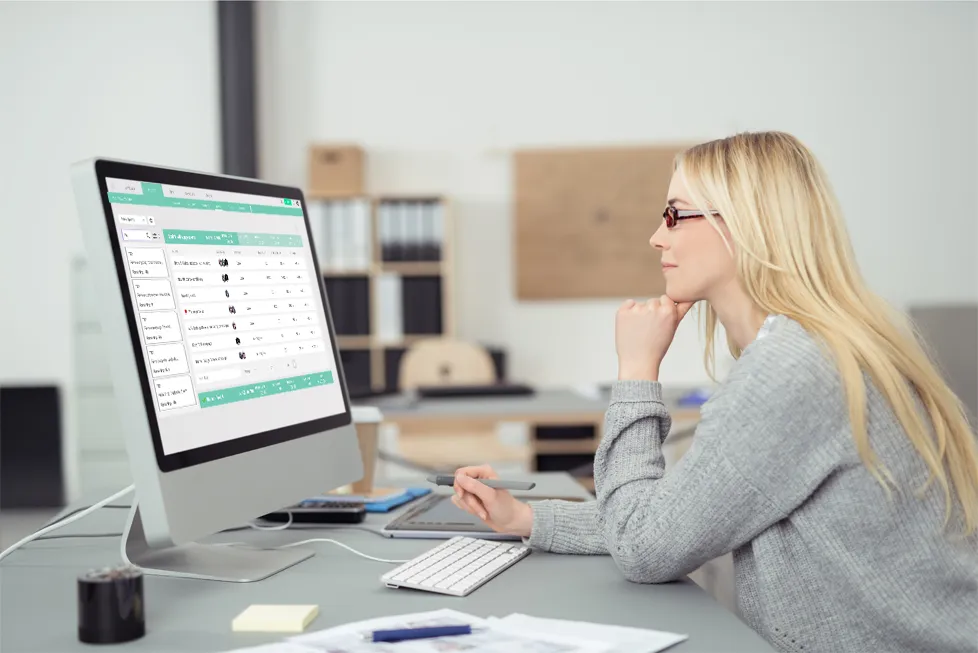
Are sprint metrics part of your dashboards? In the world where companies gradually branch out from their project management methodologies to agile scrum, we need new kinds of metrics, and the ability to create our own dashboards. Project progress doesn’t give sufficient information on where to improve, while "done" only tells half the story, writes Dan Radigan at Atlassian. In the heart of agile lie the sprints. If you work in sprints, there are many useful metrics to tell if your sprints are efficient and on track.
Sprint metrics give you numbers and facts needed to manage projects more efficiently, at the same time providing a deep understanding of team dynamics. Some of them are a great source of truth to deliver feedback to teams who work in sprints. Any evaluation won’t be more than guesswork unless you quantify them properly. This article is dedicated to the key sprint metrics you can find in Forecast to follow on the progress of sprints and not miss out on important things as a manager. So let’s jump straight into the metrics, their goals, and how they can be used effectively in the context of project management.
1. Running pace
To monitor progress daily
Running pace is an active real-time measure (%) that evaluates how the current day of the sprint is going, compared to the total forecast expected to have closed that day in order to finish the sprint on time. The purpose of this metric is to measure the effectiveness of the scrum team now and see the pace the team develops today. Monitor the expected Running pace, and when closing the Sprint, see the Pace everyone ended on. Use it for figuring out what was expected to be finished and what you actually managed to finish.

2. Pace
To see the amount of work done after the sprint ends
Pace in Forecast follows the concept of “sustainable pace” in Scrum. The whole idea of sustainable pace is that you find the perfect amount of work your team can commit to in order to avoid working overtime and Parkinson’s law, when "work expands so as to fill the time available for its completion." Our pace is a measure of how close this estimate was to “the right amount of work.” In theory, you should hit the ‘right amount of work’ if you adjust your estimate after the pace you had in the previous sprints. In practice, it can be used as an indicator for the health of your sprints.
As mentioned above, pace, measured in % at the end of the sprint, is a reflection of how much time was actually spent on the sprint, compared to how much time was estimated for the sprint at the beginning. Running pace and pace should work together in Forecast to measure expectations vs. reality when it comes to sprint planning. What if the Pace is under 100%? There are many reasons why it could go wrong. Start investigating where the problem lies and who needs a little boost of motivation to continue. In other words, see whose sprint metrics drag the pace number down.
3. Velocity
To see velocity across all sprints in a project
Velocity is calculated based on the work the team tackled during a single Sprint. This metric comes into place when the sprint is completed. In Forecast, the achieved velocity takes into account many completed sprints at a project level to provide you with an average. Velocity and pace are linked, but you can find Velocity in the reports section of Forecast (See Sprint burndown section).
Pace is shown on the Sprints page rather than average velocity because you can make conclusions based on the deviant pace already after a couple of sprints, and you can see huge changes in the pace value instantly when you change things in your project scope; whereas average velocity uses a lot of sprints before providing you with the figure. Every time you make changes, you need more sprints to have it be reflected in the average velocity. So, therefore, pace is easier to see the fluctuations and thereby easier to adjust and steer teams in the right direction.
Note that while Pace would provide more value to teams, Velocity in Forecast is a metric for management to see the bigger picture.
4. Remaining capacity
Giving insight into how the team is progressing
Remaining capacity is one of the project metrics indicating hours or story points allocated to the project remaining in this sprint. Remaining capacity will slowly count down towards the end of the sprint as days pass. In the ideal world, you’ll be able to use the Remaining column and the Remaining capacity columns to compare. Based on this number, you can see if it’s possible to deliver on time.
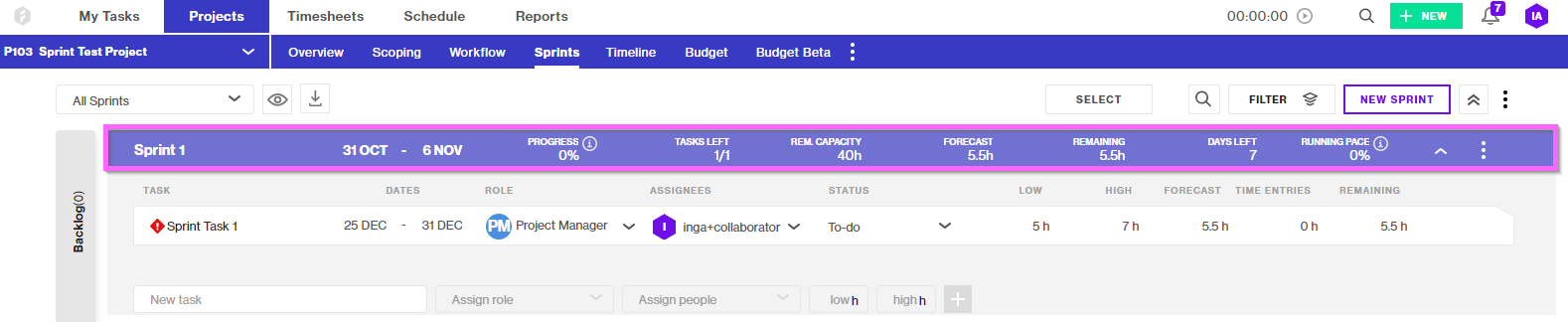
Note that the majority of our customers use hours to estimate the project. Software development companies, though, might prefer to work in story points. You can easily change it in Forecast, choosing between hours or story points in the settings.
How to track capacity in Forecast
With Forecast the capacity can be managed in different ways. First off, you decide if people should be allocated to a task or to the entire project. When working agile, one would benefit from allocating the team to the entire project. Meaning that they’ll focus solely on the specific project, or with a determined amount of project hours each day, week, or month. This enables you to sprint plan with the knowledge of how much time everyone is available, so you can make a perfect capacity plan based on the knowledge of how many roles are needed to complete the project.
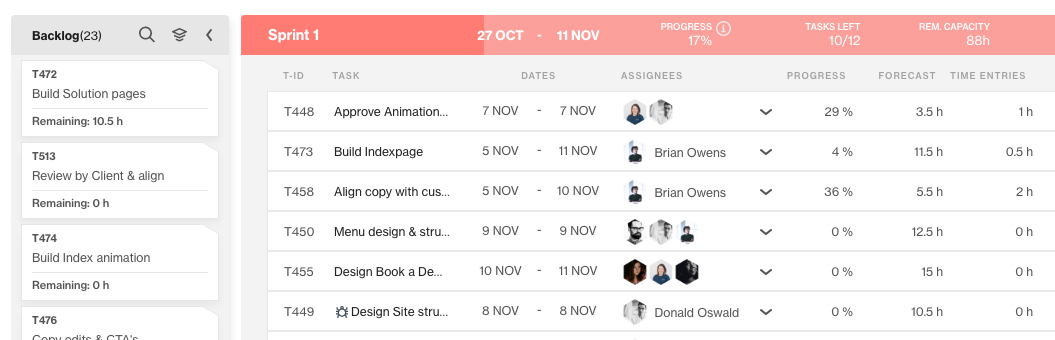
When sprint planning in Forecast, you can see the capacity for the sprint based on who is assigned to the project. The number is a total of their hours for the entire sprint. Based on the task assigned to the team member, project experts can follow the overall capacity for the sprint and also on a single person’s level. Here it’s also possible to see if they are under or over assigned.
If you are not interested in seeing remaining capacity, Forecast also has a metric of Days Left, so it's easy for the team to spot when the sprint is coming to an end.
The case for using the Remaining capacity metrics
Imagine having a sprint with one person working 37,5 hours. The sprint is one week long. It means that in Denmark, the capacity will be 37,5 hours. The first day the capacity will remain 37,5 hours. After one day passes, the Remaining capacity will reduce to 30 and then just start counting down. Comparing it to the remaining hours, check if it corresponds to the remaining capacity, and by that know if you are able to deliver as promised if you have more time to take in more tasks.
5. Sprint progress
To know how much work is completed
Everyone knows how important it is to follow the sprint. Understanding if the team is able to deliver what has been planned in numbers is sometimes a tough nut to crack. At the Forecast Sprint page, you can follow the progression of the Sprint. The colored bar on the top of the page will slowly fill up based on the progress the team makes – the time entries and tasks being finalized.
Sprint progress is the percentage number that indicates how much of the total work in the sprint is complete. It is calculated based on the time entries divided by the projected forecast (remaining + current time entries).
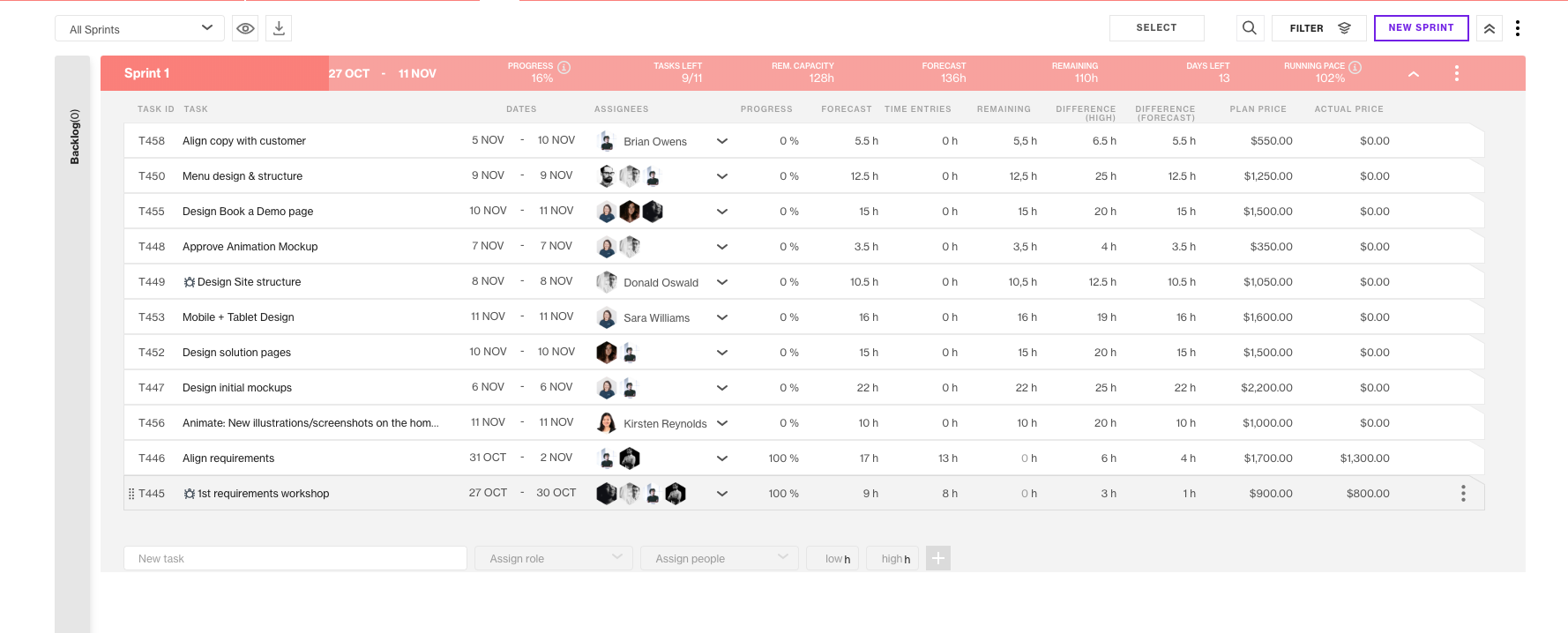
This sprint metric allows you to easily follow every important aspect of the sprint in the total of the sprint bar. Here one will find the visual representation of the progress and be able to track the actual progress in %. The number indicates how much of the actual work in the sprint has been completed. If you want to monitor if this number is positive or negative, use numbers like Days left, Remaining capacity, and Remaining hours. Together they will illustrate if it is possible to deliver as promised and improve the efficiency of the development team.
But if you want to know more about the actual health of the sprint, you’ll benefit from looking at the numbers and use them to monitor how work advances. More about this in some of the other sections.
6. Sprint forecast
To see the time forecasted by AI
When working in Forecast you are never alone. You are powered by AI. The AI helps to make better estimates and be more precise. It answers if it’s actually possible to do what one is aiming to do. Forecast learns from previous data and makes suggestions based on these learnings. What exactly does it mean for project managers and teams?
- If a team member is always faster than the hours previously added to the task, the AI will show a better forecast.
- If a team member that always registers more time on the tasks than allocated, then the AI will take that into account.
In Sprint you get to know the total of the forecast for the specific Sprint. It takes every task and the forecasted amount of hours into account enabling everyone to see the amount of time they’ll have to use in order to deliver. Based on the forecast you can plan the sprint. Tied with the remaining, the difference between the forecasted time and time entries of all the tasks in the sprint can be seen.
7. Planned vs. Actual (Diff. FR. Plan)
To see the difference between planned & actual hours spent
Plans are good, but the actuals are better. Planning a sprint, you’ve recently had to rely a lot on your gut feelings. But with a very clear visual way of showing the plan and the actuals in Forecast, you can rely on actual data. As we love to say, “stop spending time collecting data and start acting on it.” That’s the vision Forecast intends to promote. The interconnectivity between every element in Forecast allows us to present actionable data in real-time. And because of the visual representations, you can easily follow this with just a brief view at a graph or by just looking at the numbers on the specific page. In the case of sprint metrics – just compare the numbers and by that see the plan, follow the progression, and see the amount of work finished.
Diff. FR. Plan in the system is the difference between the forecast for the sprint and the reported time for the sprint. A negative value implies that less time was spent than estimated, while a positive value implies that more time was spent than estimated.
8. Sprint burndown
To check team progress towards the Sprint Goal
100%, you’ve heard about Sprint burndown chart, as it’s one of the main agile metrics in action that different platforms can boast of. Let’s see what it does first. A Burndown chart is a visual representation of how the team is moving during the sprint. In Forecast, taking the number and size of tasks together with time entries and deadlines, the chart burns the work done and shows the remaining hours together with ideal velocity to achieve your goals.
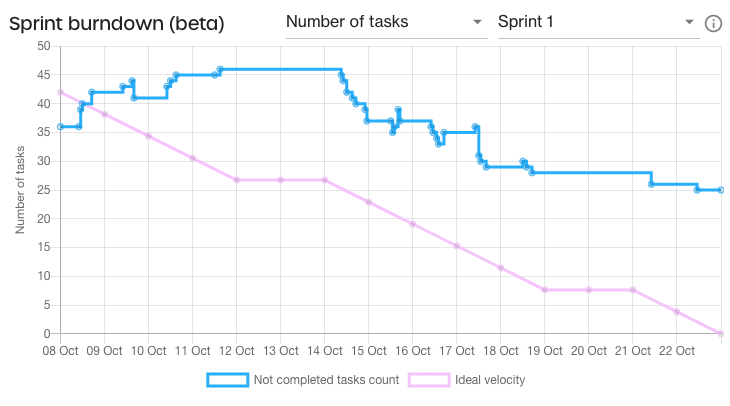
Usually, burndown charts have a very appealing format and are easy to understand. That’s why they can be used during stand-up meetings to examine what and how has been completed. The ideal case would be to use it to measure how much work has been done on a specific project during the sprint (compared to the time left to complete the project).
9. Cumulative flow
To check the correlation of how much work was done, is in progress, and is to be done
The cumulative flow diagram is an area chart representing the amount of work in different statuses for the sprint. Looking at this chart, consider the correlation of work that is to be done, that is done, and that is in progress. Comparing these three statuses, you can tell how far you are from achieving the goals.
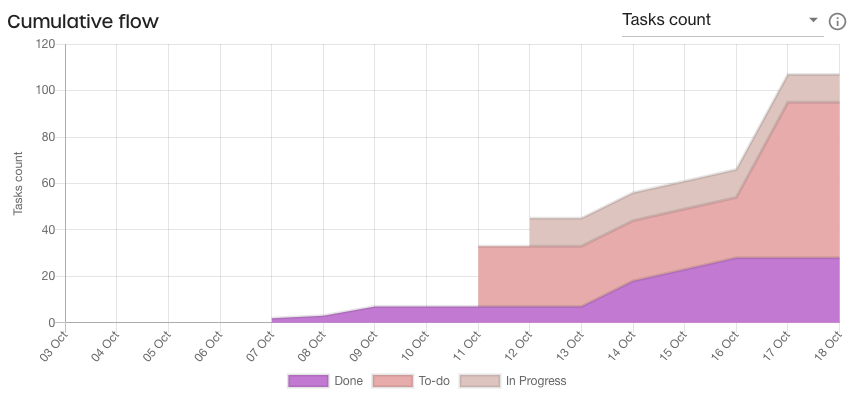
This is another way for project managers, scrum masters, or other roles responsible for sprint execution to visualize the workflow and see how the project progresses against the plan to improve transparency. In Forecast, the view can be changed based on Tasks count or Tasks forecast. In the last case, the information is measured in hours.
All metrics above contribute to the perfect process setup, but let's not forget about the holy grail of agile. In development companies, you'd expect a working piece of software as the main metric to measure the sprint when it's completed, whereas in other industries, any chunk of work that provides value would do as long as it follows the Sprint Goal. Regardless of the industry and context, a shippable element is a turning point that defines your team's success.
Forecast provides agile metrics that allow companies to remove impediments for their teams and produce better results. Working in our system, scrum masters and managers can guide the agile team on how to get the most out of self-organization as well. Each of the collaborators will be able to see the metrics and improve on these numbers, and thus achieve the highest level of self-management.
As a bonus, you'll get different warnings from Forecast, if
- The task deadline is after the sprint end date
- The task is blocked
- Registered time on the task is more than the high estimate
- The sprint is overdue sprint with unfinished tasks
In this case, you can easily select an action for the unfinished tasks by clicking on the warning on the sprint. You can either move all unfinished tasks to the backlog or to the next sprint, or set their status to "Done".
Forecast is a flexible project management solution teams working in sprints can benefit from very fast. It makes the way you organize work much more transparent. If you’re looking for software to coach the team to higher levels of maturity, and at a pace that is sustainable and comfortable, then Forecast is a good fit for you. Sign up for a free trial below or also read about the connected value of Forecast and Jira in project management.
{{cta('18353789-907e-4c00-bf0a-fad47c056d81')}}